IRF is not only apply to Ethernet, it also can be used for the WiFi. Thus you can enjoy the convenience of the wireless anytime.Study the following diagrams and you can easy operate our IRF step by step.
PS. In the wireless network hypothesis, IRF does not support the wireless router the hideaway type SSID connection and needs to penetrate the homepage to be authorized the authentication by way of the user the WiFi network.
Power on - The “EMPREEX” symbol will shown on the monitor after few second, please wait for it patiently

Moves the option to the “Configuration” and click it.
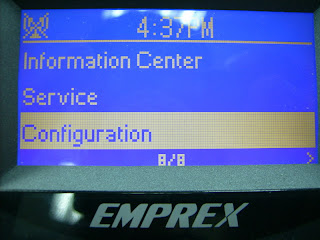
Enter in to the option "Configuration" and click the option “Network”.
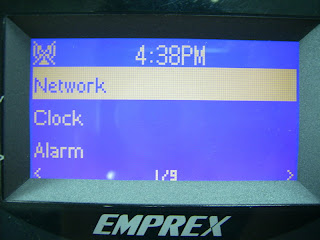
Network has two networks options, chooses the “WiFi Configuration”.
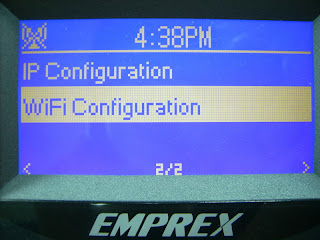
Click “WiFi Configuration” then will search the available network points automatically.
After click will search around to find the point of use Network.If the network of choice at this icon![]() , you need to use WEP/WAP key to open.
, you need to use WEP/WAP key to open. If icon did not appear, click “Direct Connection” to connect directly.
If icon did not appear, click “Direct Connection” to connect directly.
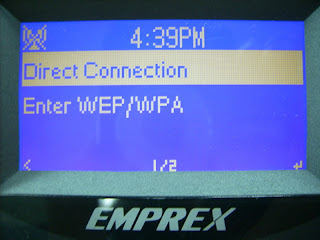 If you need WEP/WPA key, then click “Enter WEP/WPA”.
If you need WEP/WPA key, then click “Enter WEP/WPA”.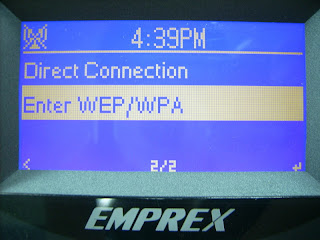
After set WEP/WPA key, press Enter.
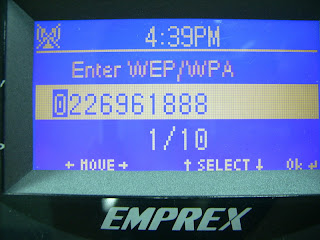
Started to connect action.
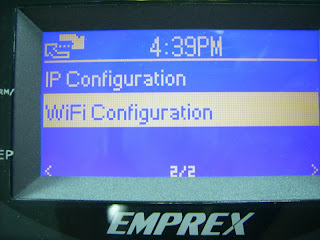
When the following picture network icon in the WiFi connection is successful.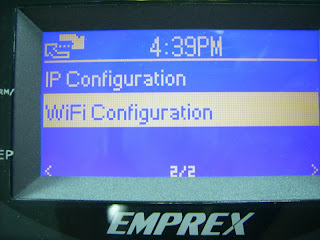
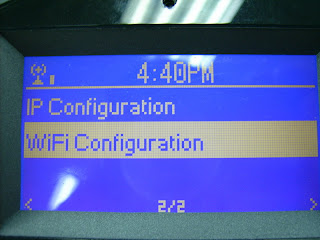
If the network icon in the following picture is the failure of the wireless network connection, make sure that the key network settings are correct or network connection is normal.
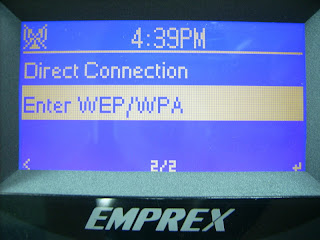
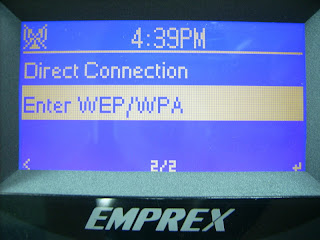

No comments:
Post a Comment